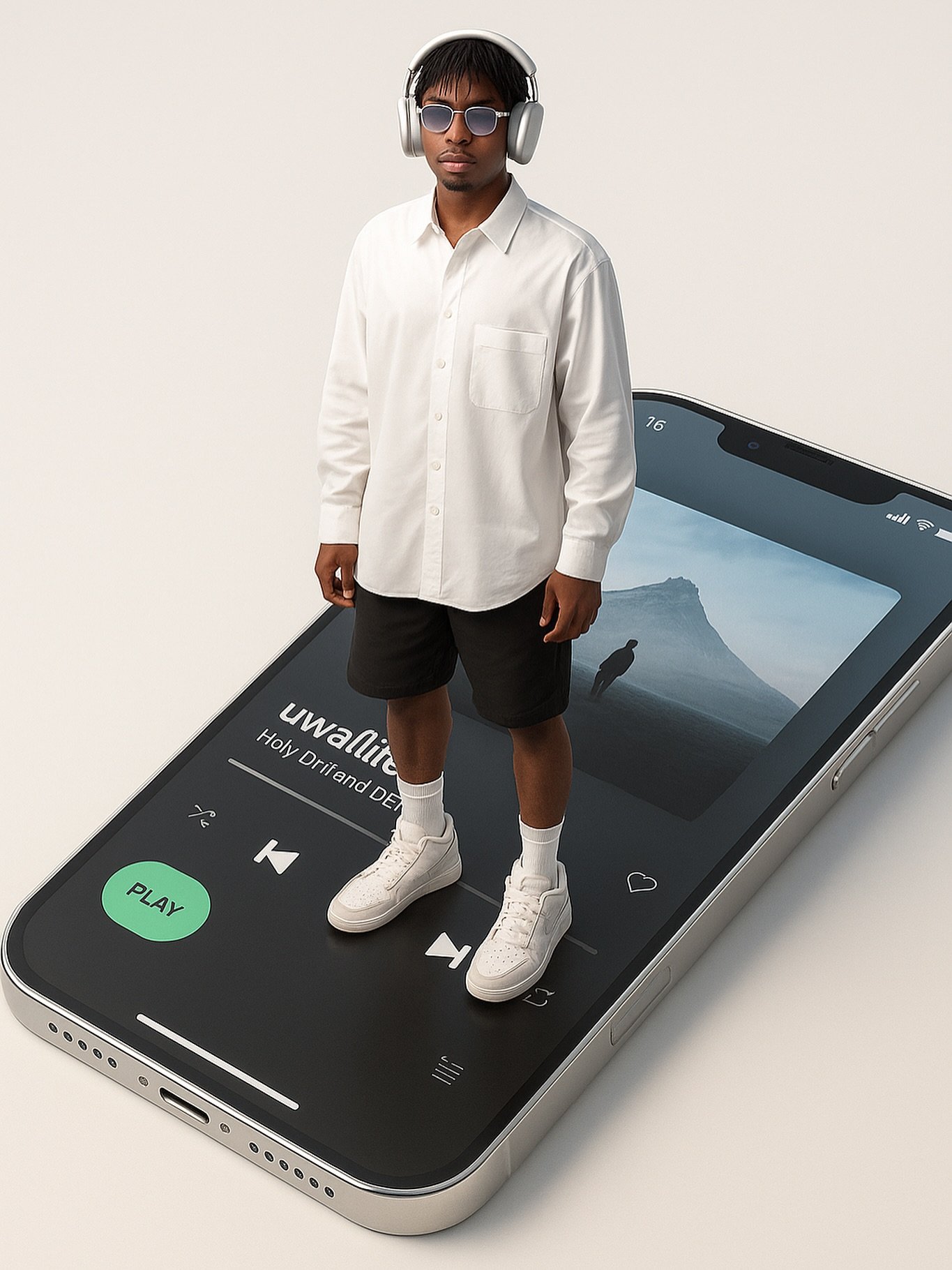Do you want to create viral-worthy AI photography featuring yourself standing on a giant iPhone screen? This prompt generates sleek, modern tech-aesthetic images perfect for social media content, portfolio pieces, and brand campaigns.
Ready-to-Copy AI Prompt
A stylish photo of me (uploaded photo as reference) a young male model stands on a giant iPhone 16 screen showing a Spotify playlist [insert playlist title and artist]. He wears 2025 AirPods Max, an oversized white shirt, black shorts, and white Air Jordans. The top-down angle highlights the scale of the phone. The vibe is sleek, modern, and minimal.What This Prompt Creates
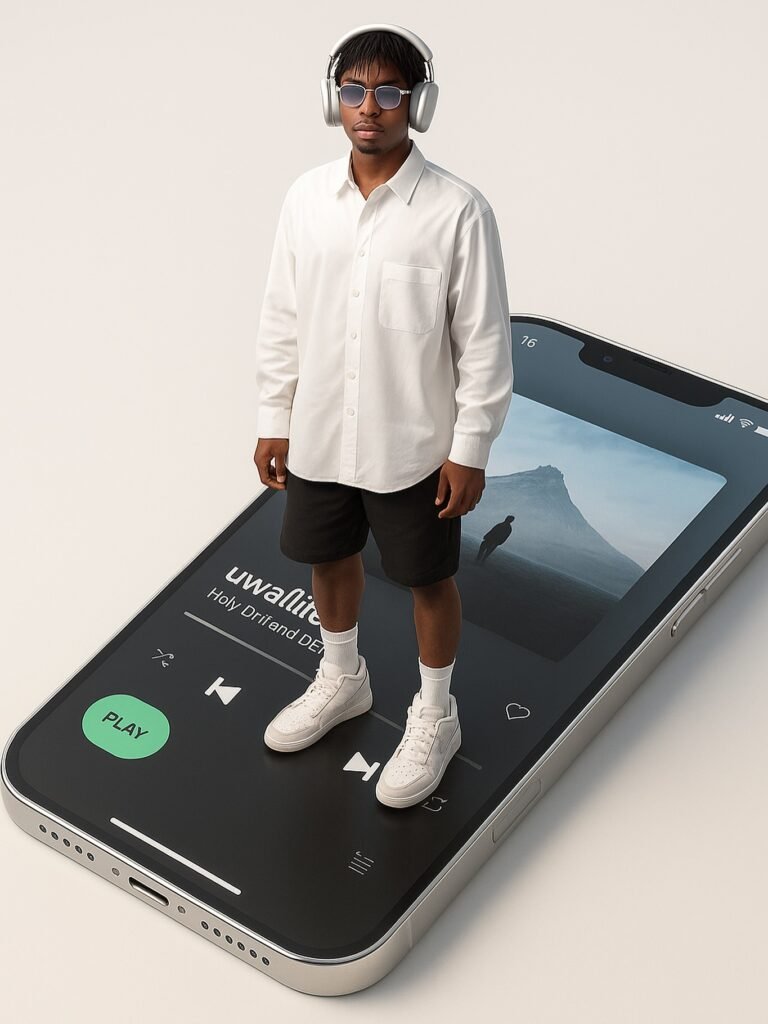
This AI prompt generates a striking image that combines several powerful visual elements to create social media gold. The most impressive feature is the dramatic scale effect, where you appear to be standing confidently on a massive iPhone screen, creating an immediate sense of wonder and visual interest that stops viewers mid-scroll.
The overall aesthetic is sleek and modern, featuring clean lines and a minimal design approach that aligns perfectly with current social media trends. The Spotify playlist interface visible on the phone screen adds a contemporary music element that resonates with younger audiences and creates opportunities for music-related content marketing.
Fashion plays a crucial role in the image’s appeal, with trendy 2025 styling including the latest AirPods Max and classic white Air Jordans. The top-down perspective enhances the scale illusion while providing a professional, editorial-quality composition that works beautifully across all social media platforms.
Step-by-Step Instructions Using ChatGPT
Step 1: Prepare Your Reference Photo
The foundation of a successful AI-generated image lies in selecting the right reference photo. You’ll want to use a high-quality image that clearly shows your facial features without any obstructions like sunglasses or heavy shadows. The lighting should be even and natural, illuminating your face without creating harsh contrasts or overexposed areas. Choose a photo where you’re facing the camera directly, as this gives the AI the best angle to work with when recreating your likeness. Avoid using blurry, heavily filtered, or low-resolution images, as these will significantly impact the AI’s ability to accurately recognize and reproduce your features.
Step 2: Access ChatGPT
Navigate to chat.openai.com and ensure you’re logged into an account with ChatGPT Plus subscription, as this is required for image generation capabilities. The free version of ChatGPT doesn’t include DALL-E 3 access, which is essential for this prompt. Once you’re logged in, start a fresh conversation to ensure optimal performance. A clean chat history helps the AI focus entirely on your current request without being influenced by previous conversations or image generations.
Step 3: Upload Your Image
Look for the attachment or paperclip icon in the ChatGPT interface, typically located near the text input area. Click this icon and select your prepared reference photo from your device. After uploading, wait for the image to fully process and appear in the chat window. ChatGPT will usually confirm that it can see your image, and you might notice a brief processing period as the system analyzes the photo and prepares it for use with the generation prompt.
Step 4: Paste the Prompt
Copy the complete prompt from the text box provided earlier in this post and paste it directly into the ChatGPT message field. It’s crucial to ensure that the phrase “(uploaded photo as reference)” remains in the prompt exactly as written, as this tells the AI to use your uploaded image as the basis for the person in the generated image. Double-check that you’ve included the entire prompt without accidentally cutting off any portions, as each element contributes to the final result.
Step 5: Generate and Refine
Press Enter to initiate the image generation process. ChatGPT will typically take 30-60 seconds to create your image, depending on server load and complexity. If the initial result doesn’t match your vision perfectly, don’t hesitate to request specific adjustments. You can ask for modifications like “make it more minimal,” “adjust the lighting to be softer,” or “change the phone angle slightly.” The AI responds well to specific, descriptive feedback, so be clear about what elements you’d like to see changed.
Step 6: Download and Use
Once you’re satisfied with the generated image, right-click on it to access the download options. Save the image to your device in the highest quality available. The generated image is now ready for use across your social media platforms, portfolio, or marketing materials. Consider creating multiple variations by slightly adjusting the prompt or asking for different angles to build a cohesive content series.
Customization Ideas
1. Adapting the Music Platform
While this prompt features Spotify, you can easily customize it for other streaming platforms to match your audience or brand partnerships. Simply replace “Spotify playlist” with “Apple Music,” “YouTube Music,” or “SoundCloud” depending on your preference. This flexibility makes the prompt valuable for music artists, playlist curators, and content creators across different platforms.
2. Modifying Fashion Elements
The clothing choices in this prompt can be adapted to reflect different styles and personal brands. You might swap the “oversized white shirt” for a “black hoodie,” “designer jacket,” or “casual t-shirt” depending on the aesthetic you’re targeting. Similarly, changing “black shorts” to “jeans,” “joggers,” or “cargo pants” can shift the entire mood from casual summer vibes to streetwear or athleisure.
3. Updating Technology Components
The tech elements offer another layer of customization potential. While the prompt specifies iPhone 16, you can use “iPhone 15,” “iPhone 17,” or even “Samsung Galaxy” to match current device trends or sponsorship requirements. The AirPods Max can be replaced with “AirPods Pro” or “Beats headphones” to align with different tech partnerships or personal preferences.
4. Adjusting the Overall Mood
The vibe description is particularly powerful for steering the AI’s interpretation. Adding terms like “cyberpunk,” “retro,” “luxury,” or “streetwear” to the existing “sleek, modern, and minimal” description can dramatically shift the final aesthetic while maintaining the core concept.
Best AI Tools for This Prompt
ChatGPT with DALL-E 3
ChatGPT remains the top recommendation for this specific prompt due to its exceptional ability to follow detailed instructions while incorporating photo references. The integration with DALL-E 3 provides high-quality results that closely match the prompt specifications, making it ideal for users who want consistent, professional-looking outputs without extensive technical knowledge.
Alternative Platforms
Midjourney offers excellent artistic quality and is particularly strong at creating visually stunning, stylized images. However, it requires Discord access and has a steeper learning curve for prompt engineering. Leonardo AI excels at maintaining consistent character generation across multiple images, which is valuable if you plan to create a series of similar content.
For users seeking free alternatives, Stable Diffusion provides powerful capabilities but requires more technical setup and understanding of model parameters. While it offers the most control over the generation process, it’s better suited for users comfortable with more complex workflows.
Pro Tips for Better Results
1. Optimizing Your Reference Photo
The quality of your reference photo directly impacts the final result. Lighting plays a crucial role in how well the AI can recognize and recreate your facial features, so choose images with even, natural lighting that clearly shows your face without harsh shadows or overexposure. The clearer your facial features in the reference photo, the better the AI’s recognition and reproduction will be.
2. Experimenting with Perspectives
While the prompt specifies a top-down angle, don’t hesitate to experiment with alternative perspectives like “bird’s eye view” or “isometric perspective” to create variations. These subtle changes can dramatically alter the visual impact while maintaining the core concept.
3. Maintaining Brand Consistency
If you’re creating multiple images for a campaign or series, keep the same style elements across generations to maintain visual cohesion. This approach helps build a recognizable aesthetic that audiences will associate with your brand or content.
4. The Power of Iteration
Rarely will your first generation be perfect, so embrace the refinement process. Don’t settle for initial results; instead, ask for specific adjustments like lighting improvements, angle modifications, or style refinements to achieve the exact vision you’re pursuing.
Ready to create your own giant iPhone screen photography? Please copy the prompt above and follow our step-by-step guide. Don’t forget to share your results and tag me on social media @victorijomah!
Found this helpful? Check out our other AI prompts for social media content creation.