What exactly is eSIM on an iPhone?
An eSIM is an acronym for “embedded subscriber identity module”. An eSIM (embedded SIM) is a form of programmable SIM card that is embedded directly into a device.
Instead of an integrated circuit located on a removable universal integrated circuit card (UICC), typically made of PVC.
It’s a totality of software installed onto an eUICC chip permanently attached to a device.
We went into detail about everything you need to know about an eSIM, check the link below
Must read: What is an eSIM? Everything you need to know before you Switch
An embedded subscriber identity module (eSIM) has become a standard within the industry. With an eSIM, you can activate a cellular plan provided by your carrier without needing to utilize a physical SIM.
An iPhone may accommodate up to eight eSIMs, allowing for the simultaneous use of two phone numbers.
Requirements to activate an eSIM
- An iPhone XS, iPhone XS Max, iPhone XR, or a very recent model of iPhone is required.
- A mobile network operator or an international service provider that is compatible with eSIM
- In order to activate your eSIM, you will need to connect it to a Wi-Fi network.
iPhone 14 models that are eSIM only can activate without a Wi-Fi network.
How to set up an eSIM on iPhone
 Most of the time, all you have to do to set up your eSIM is turn on your new iPhone and follow the on-screen instructions.
Most of the time, all you have to do to set up your eSIM is turn on your new iPhone and follow the on-screen instructions.
If your carrier supports eSIM Carrier Activation or eSIM Quick Transfer, you can activate your eSIM while setting up your iPhone. With eSIM Carrier Activation, when you buy an iPhone, your carrier will put an eSIM in it. With eSIM Quick Transfer, you can move the SIM card from your old iPhone to your new iPhone without calling your carrier. Either way, you need to turn on your iPhone and follow the setup instructions to activate your eSIM.
You can also use these options to add or move an eSIM at a later time. If these options aren’t available, you can contact your carrier to use a QR code or your carrier’s iPhone app to activate your eSIM.
If you bought an iPhone 14 model in the United States, it comes with an eSIM. Turn on your iPhone and follow the instructions to use eSIM Carrier Activation, eSIM Quick Transfer, or another activation method.
How to set up an eSIM using a Qr code or a carrier app
You can scan a QR code from your network provider if they do not support eSIM Carrier Activation or eSIM Quick Transfer.
To activate your eSIM while setting up your new iPhone, follow these steps:
- When you arrive at the Set Up Cellular screen, select Use QR Code.
- Follow the instructions on the screen.
- Contact your carrier for a QR code to activate your eSIM. Then, proceed as follows:
- Scan your QR code with the Camera app.
- Tap the Cellular Plan Detected notification when it appears.
- At the bottom of the screen, tap Continue.
- Select Add Cellular Plan.
- If you are prompted to enter a confirmation code to activate the eSIM, enter the number provided by your network provider.
If your carrier supports eSIM activation via an app, download the app from the App Store and follow the instructions.
How to manually activate an eSIM on your iPhone
- Contact your carrier to obtain the eSIM information you require.
- Navigate to the Settings menu.
- Select Cellular or Mobile Data.
- Select Add Cellular Plan.
- At the bottom of your iPhone screen, tap Manually Enter Details.
How to Convert a physical SIM to an eSIM on the same iPhone
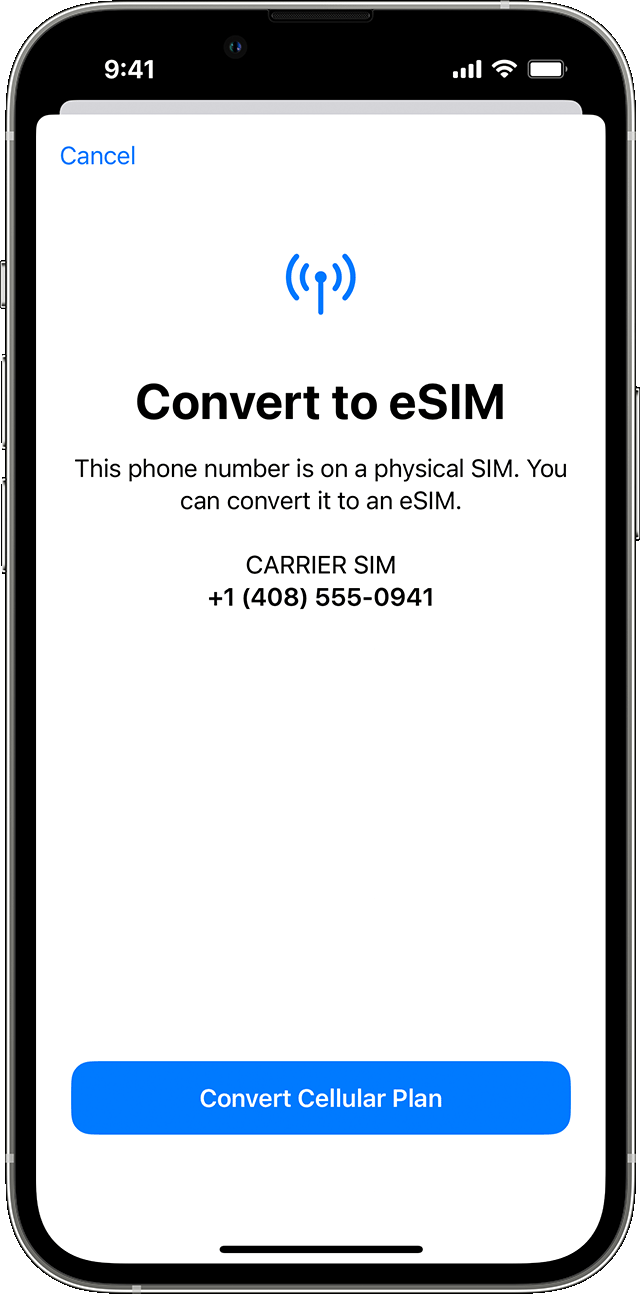
If your carrier supports it, you can convert a physical SIM to an eSIM on the same iPhone. Use the below steps
- Go to Settings > Cellular on your iPhone.
- Select Convert to eSIM. (If you don’t see Convert to eSIM, this means your carrier doesn’t support it. Contact your carrier to transfer your phone number from a physical SIM card to an eSIM via eSIM Carrier Activation or by scanning a QR code). If you see it continue with the steps.
- Select Convert Cellular Plan.
- Select Convert to eSIM.
- Wait for your eSIM to activate. When you activate your iPhone’s cellular plan, your previous SIM card will be deactivated.
- Remove your iPhone’s physical SIM card. After that, then restart your iPhone.
How to Use eSIM Quick Transfer on iPhone
Some carriers support SIM transfers from your previous iPhone to your new iPhone without needing to contact them. You can also convert your current physical SIM card to an eSIM.
If you don’t have access to your current iPhone, contact your carrier to transfer your eSIM.
While you’re setting up your iPhone, if you’re asked to transfer your SIM, follow the onscreen instructions to transfer your physical SIM or eSIM. If you need to transfer more than one SIM to your new iPhone, transfer your additional SIMs by following the steps below.
How to Transfer a physical SIM or eSIM on your previous iPhone to an eSIM on your new iPhone after setup
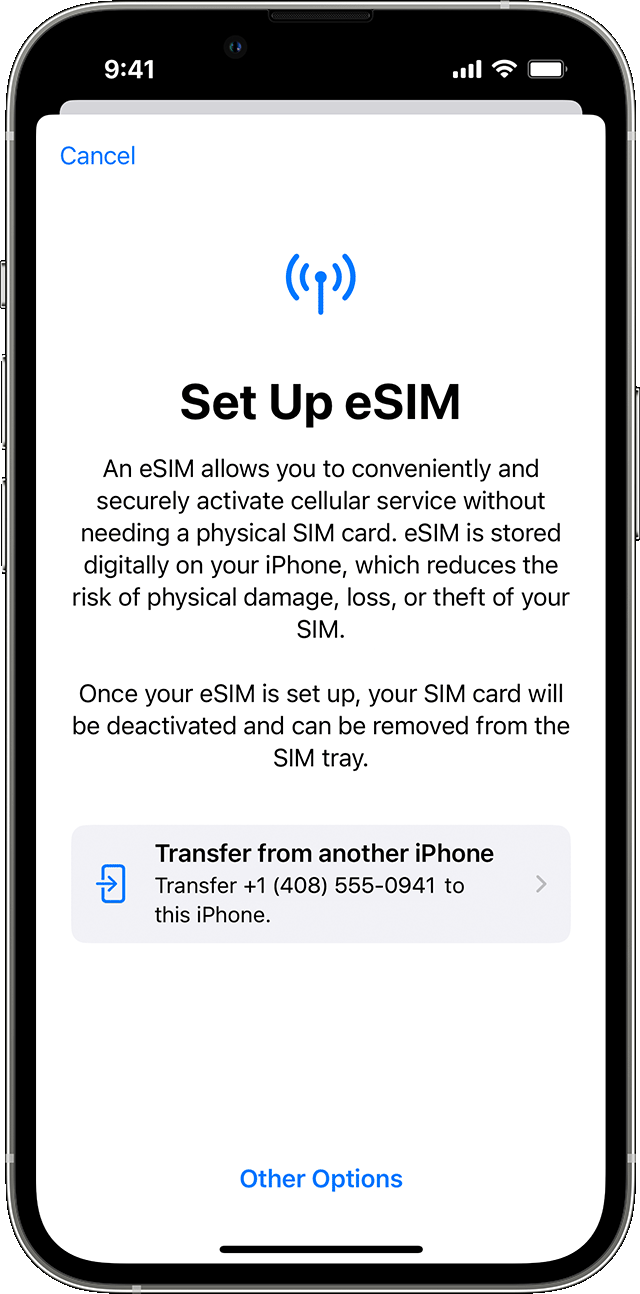
- On your new iPhone, go to Settings > Cellular > Add Cellular Plan.
- Choose a cellular plan to transfer from another device. If you don’t see a list of numbers, tap Transfer From Another Device. This requires both devices to have iOS 16 or later.
- Check for instructions on your previous iPhone to confirm the transfer. To confirm, tap Transfer or, if asked for a verification code, enter the code that’s displayed on your new iPhone.
- Wait for the cellular plan to activate on your new iPhone. Your previous SIM is deactivated when the cellular plan on your new iPhone activates.
- If a banner appears on your new iPhone that says Finish Setting Up Your Carrier’s Cellular Plan, tap it. You will be redirected to your carrier’s webpage to transfer your eSIM. If you need help, contact your carrier.
How to Use eSIM Carrier Activation on iPhone
Some carriers and worldwide service providers can assign a new eSIM to your iPhone, making setup easy. This usually happens when you purchase a carrier-connected iPhone from Apple in the United States or from a carrier and you provide your cellular-plan details. If an eSIM was assigned to your iPhone when you bought it, turn on your iPhone and follow the instructions to activate your eSIM.
If you’re switching to iPhone (from an Android phone, for example), contact your carrier to transfer your phone number to your iPhone through eSIM Carrier Activation or by scanning a QR code from your carrier.
If you contacted your carrier for an eSIM after you set up your iPhone, and they set up eSIM Carrier Activation, follow these steps:
- When a notification appears that says Carrier Cellular Plan Ready to Be Installed, tap it.
- In the Settings app, tap Carrier Cellular Plan Ready to Be Installed.
- Tap Continue, at the bottom of the screen.
- Make a call on your iPhone to check its cellular connectivity. If you can’t make a call, contact your carrier.
- If the plan you activated replaces the plan on your physical SIM, remove your physical SIM. Then restart your iPhone.
See what others are reading:
- Is Apple now copying features from Android that have been around for years?
- What is Apple Digital Legacy & How to Set Up Easily
- Best Samsung Smartphones to Buy [Comprehensive Guide]