Command prompt popularly known as CMD has so many important functions and features, We’ll be letting you in on a little trick today that will wow your friends and close buddies.
We know you’ve seen a lot of tech movies where the geeky or nerdy guy in front of a computer and the text on the computer is all green on a black background.
The green color has a way of making coding look super cool and seem more technical. By default the command prompt has a black background and white text.
In today’s PC trick we’ll be taking you on two ways you can change your command prompt text to as many colors as possible.
How to change Command Prompt Text Color
How to Change Command Prompt text color with commands
You already know command prompt opens a terminal to insert commands to your computer, we can also use such commands to change its text color with very little steps.
- First and foremost, open your command prompt.
- Type in the command “color 02” and hit your enter button, you should have a black background and green text like in the picture below.

Command Prompt 3. To change to other colors of your choice simply enter the command “color” + “a combination of any number of your choice” below.
0 = Black 8 = Gray
1 = Blue 9 = Light Blue
2 = Green A = Light Green
3 = Aqua B = Light Aqua
4 = Red C = Light Red
5 = Purple D = Light Purple
6 = Yellow E = Light Yellow
7 = White F = Bright White
You can also get an overview of these commands by entering the command “color /?”
- See Related Posts….
- Understanding Command Prompt…
- Gallery Go: the new lightweight version of Google Photos…
- 5 Steps To Recover Files From Corrupted or Infected External Storage…
How to change Command Prompt Text color without commands.
You might prefer not using commands to change the text color, simply follow the steps below.
- Open your command prompt.
- Click on the Command Prompt icon in the top left corner of the window and select Properties.

3. Select the Colors tab, and then choose the color you want for the screen text and background.
Note: If you change your text color via the Properties dialog, your customization will be saved and will be used any time you open Command Prompt, whereas if you change your text Color via commands, they will only be saved for that session. So when next you open your command prompt you will have to re-input your customization commands again.
See what Others are Reading:

Super cool