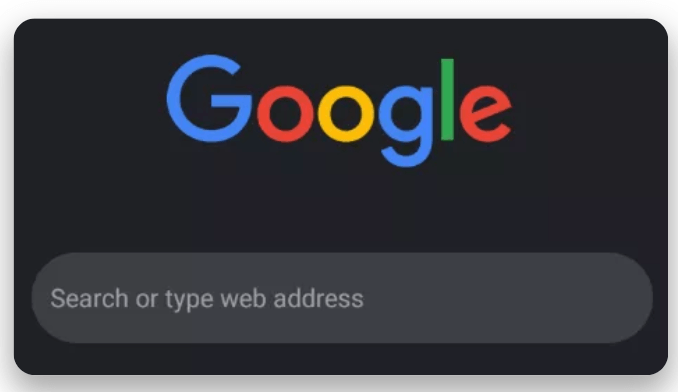There are many ways to enable this feature but this is the easiest way to enable Dark Mode on Google Chrome Browser on Android. First and foremost what is this dark mode feature we are talking about.
What is Dark Mode?
The Dark mode trend has been all over social media lately, users have been asking and submitting reports for the enabling of Dark mode feature on Facebook, WhatsApp, Instagram and so many other platforms. If this feature is all new to you, well you are at the right place.
Dark mode is simply a feature that inverts the color of a platform, not necessarily inverting all the colors but specific colors that makes the platform very sensitive to the eyes. You already know that most platforms come in a white background and black text, this feature changes the white background to black and the black text to a white color. Making it less disturbing to the eyes especially at night, this is one of the many reasons people enjoy using the dark mode feature. It does not hurt the eyes even in a dark environment.
Some other android browsers already come with dark mode theme such as the Mozilla Firefox, Microsoft edge, Uc browser etc. Luckily for us Google has heard our complaints and enabled dark mode feature for all new versions of Google Chrome browsers.
One cool thing about this feature is that, the dark mode can be applied to every web page you visit.
- Related Posts…
- How to Start a profitable Video Game Business in Nigeria.
- How to Start Mini Importation Business in Nigeria 2019
- HarmonyOS: Huawei Announces Android Replacement
How to Enable Dark Mode on Google Chrome
This feature is available for only the latest versions of Google Chrome browsers, we are talking about version 74 and above. Meaning if you are running any version lower than the chrome 74 version, you can not enable the Dark mode feature.
Let’s get started already :
- Launch your Android Google Chrome Browser.
- First you need to check what version of Google Chrome browser is installed. To check this type in “chrome://version” in the address bar, you don’t need to enable your data connection to check the version installed. Your version of Google Chrome should display immediately.
- Just tap your back bottom and type in “chrome://flags” in the address bar, like you did before.
- Scroll down till you find enable dark mode or you can simply type dark mode on the search bar.
- Now tap and enable the feature, your chrome browser will ask you to restart the application. Exit and relaunch Google Chrome browser, you should see your new Google chrome effect. Type in any web address to confirm that this feature has been enabled.
How to disable Dark Mode feature.
Everyone has their different preference, you may not like what you see or you simply want to know how to enable and also disable this feature, follow the guide below:
- Launch your Google Chrome browser and type in “chrome://flags“.
- Scroll down to where you enabled this feature or simply search for “dark mode” in the search bar and return this option to default.
- Google Chrome will ask you to restart the application. Exit and relaunch your Google Chrome application. You should be back to your default Chrome browser again!
Let us know in the comment box below your opinion concerning how to enable dark mode on Google Chrome browser on android devices.
- Other Related Posts you will find interesting…
- Easiest way to Create Shortcuts on Windows Computer
- Google Assistant can now read and reply WhatsApp & Telegram messages
- What is Computer Virus: In depth Knowledge