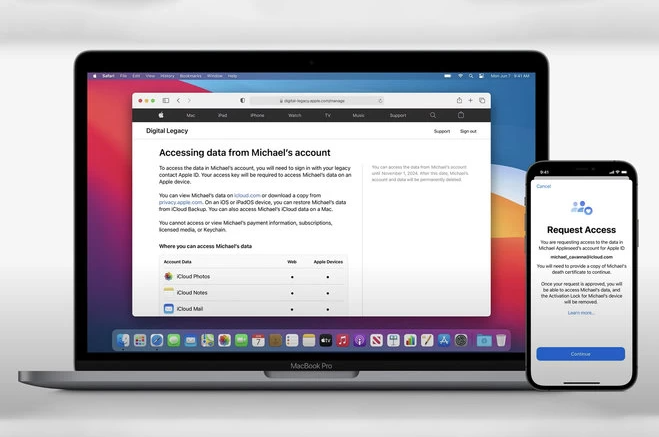There is no doubt that you have a lot of information stored on your Apple devices and in even in your iCloud.
Perhaps you’d like your friends or family members to be able to access your data and treasured memories after you’ve passed away (Although we all pray for long life).
If that’s the case, you can simply set up Digital Legacy as a backup solution. Here’s how to do it.
First and foremost;
What is Apple Digital Legacy?
Apple Digital Legacy is a new feature in Apple’s operating system that allows you to pass on your information to family and friends in the event of your death.
If you have an iCloud account, you can add a maximum of five “Legacy Contacts.” That means that in the event that you pass away, those contacts can simply request access by providing an access key, and the information stored in your iCloud will be made available to them.
When will Apple Digital Legacy be available?
The option to add Legacy Contacts is now available, thanks to the introduction of the iOS 15.2 and Monterey 12.1 software upgrades, which enabled the feature.
How Digital Legacy and Legacy Contacts work
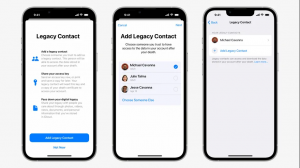
It was previously impossible to access the iCloud account of a deceased loved one or family member without knowing their passcode, and there was no way to unlock their phone without knowing the passcode until now.
According to the terms of service for iCloud, even if a death certificate is shown, the deceased person’s data remains with them.
You can designate up to five persons as Legacy Contacts in your account settings. When you die, these persons will be able to access your data and personal information that has been kept in iCloud, such as images, documents, and even purchases.
Apple still demands proof of death as well as an access key in order to activate Digital Legacy. Although it is a lot more simplified process when compared with the previous state, which requires a court order to affirm a claim to inheritance.
There was no certainty you would be granted access to the data before this change was implemented.
Come to think of it, there are processes in place for granting access to accounts to your loved ones on Google and Facebook already, so it’s great to see Apple following in their footsteps in this situation.
HOW TO SET UP A LEGACY CONTACT
Please note: You need to be running iOS 15.2 to access this feature
Both your iPhone and your Mac can be used to add a Legacy Contact.
Open the Settings app on your iOS device and navigate to [Your Name] > Password and Security.
Open System Preferences > Apple ID > Password & Security on a Mac.
You’ll see the options under Legacy Contact, and you’ll be able to add a Legacy Contact by following the instructions.
When you utilize Family Sharing, you can select a family member from the list, but you can also add someone else by entering their email or phone number.
As previously stated, you can authorize up to five Legacy Contacts to view the data in your account after your death.
HOW TO SET UP A LEGACY CONTACT ON iPhone
- Go to Settings
- Click on your Name
- Then click on Password & Security.
- To add a Legacy Contact, go to Legacy Contact
- Follow the on-screen instructions. If you utilize Family Sharing, you can select a member of your family from a list.
- Alternatively, you can add someone by entering their email address or phone number.
- You can contact with your Legacy Contact and provide them with an access key via Messages.
- A copy of the access key is automatically stored in their Apple ID settings if they accept the invitation.
- You will be notified if they choose not to participate.
If you pass away, your access key will be required in order to access your account.
You can add Legacy Contacts who are not on iOS 15.2, but they will not be able to keep the access key in their device’s settings, therefore you will need to give it to them in some other way.
- Important Notice: RansomWare Alert: Android devices are under Attack!
HOW TO SET UP A LEGACY CONTACT ON MAC (PC)
- Open System Preferences
- Go to Apple ID
- Then locate Password & Security.
- To add a Legacy Contact, go to Legacy Contact
- Follow the on-screen instructions. If you utilize Family Sharing, you can select a member of your family from a list.
- Alternatively, you can add someone by entering their email address or phone number.
- You can contact with your Legacy Contact and provide them with an access key via Messages.
- A copy of the access key is automatically stored in their Apple ID settings if they accept the invitation.
- You will be notified if they choose not to participate.
Request access to a loved one’s data
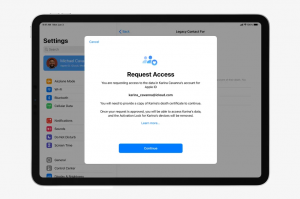 If you are a Legacy Contact for someone, you will be able to get access to their data through Digital Legacy; however, you will need a copy of their access key in order to do so.
If you are a Legacy Contact for someone, you will be able to get access to their data through Digital Legacy; however, you will need a copy of their access key in order to do so.
It is necessary for your loved one to tell the contacts they have selected and share the access key when setting up a Legacy Contact.
A copy of the access key will be automatically placed in the contact’s Apple ID if they accept the invitation, which can be done through the messaging services available.
If an invitation to be a Legacy Contact is denied, the person who set up the contact will be notified, and they will have the option of choosing someone else to replace the declined offer.
There are also other options, like printing the access key, sending a PDF of the Legacy Contact settings page, and saving a copy.
You will, however, be required to submit a copy of a death certificate in order to really obtain access.
How to find and view your loved one’s data
The activation lock on your loved one’s Apple device will be removed as soon as your request is authorized, and you will be able to access their personal data on icloud.com or download a copy from privacy.apple.com once the request has been further approved by Apple.
Using an iCloud backup, you may even restore data from an iOS device or an iPad OS device to another device.
You can also access their iCloud info if you have a Mac.
What Kind of data is accessible?
You will have access to your loved one’s iCloud data as well as their Apple ID account information. Photos, notes, and mail are examples of what is included in this category.
Payment information, subscriptions, licensed material, and data stored in Keychain will be inaccessible to you, as would any data kept in Keychain.
Again, all of this information is accessible via the web or through Apple devices, so you have a variety of alternatives.
Will your loved one’s data be available forever?
No, Apple will provide you with an expiration date once you have requested access. Their account and associated data will be destroyed after that date.
See what others are Reading: