There is a cool WhatsApp trick that reveals the exact Number of Text(messages) you have ever sent to anyone, not just text but also the exact number of shared media such as pictures, audios, images, documents etc.
If you love cool software tips and tricks and this is your firsts time of visiting CyberTechGuide, make sure to browse through our archive to find more mind blowing content. We believe in content quality and not random posts.
Let’s get back to our trick, there’s an inbuilt counter made by WhatsApp themselves, this is not a feature that comes with GbWhatsApp, YoWhatsApp or any other third party WhatsApp client. You can find this counter feature on any type of WhatsApp.
If you want to tell us you’re not a WhatsApp addict, this feature is likely to expose you, although its an over time usage but it doesn’t matter. See how much someone has been bugging you and how much of your time you’ve also given to a particular person.
- Related Posts….
- GBWhatsApp sets to Shutdown Finally this Month
- MTN Compensates Subscribers with N5000 Airtime
- Cheapest Data Subscription for the Month of August
- 4 Ways To Fix GTBank Dispense Error
Whatsapp trick reveals texts and over all Statistics.
Be warned, you will find out how much of a WhatsApp addict you are and also discover who your true bestie really is.
Enough talk already let’s dive in
- Launch your WhatsApp application by tapping on the WhatsApp icon.
- Locate your settings tab by tapping on the vertical three dots on the top right corner of the WhatsApp application.
- Now tap on Data and Storage usage, you should see your Usage panel, media auto download and call settings tab.
- Tap on the on “Storage usage“. You will find all your chats listed there in Descending order of storage usage.
The chats or people at the top are the ones sucking up data especially if you share more of videos, photos, audio and other media files with them. - Just tap on any of the chats to reveal a break down of more information statistics, such as the number Text messages, number of chats, the number photos, locations, stickers, videos and other media files you’ve shared with them.
One cool thing about this tip is that you can choose to free up space that a particular chat has filled up.
Enjoy!